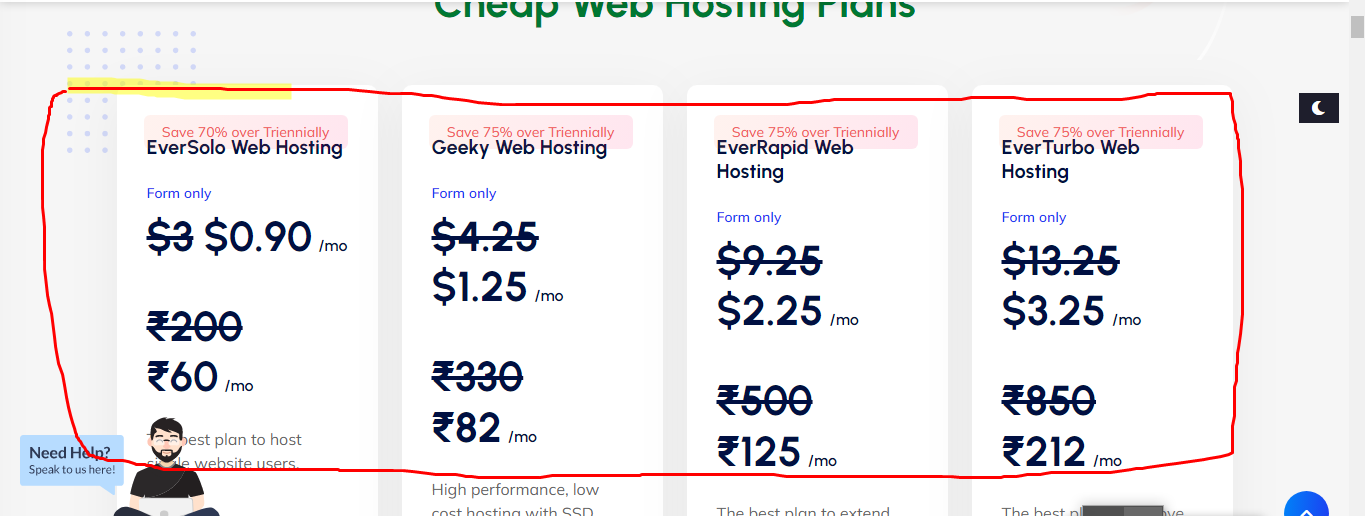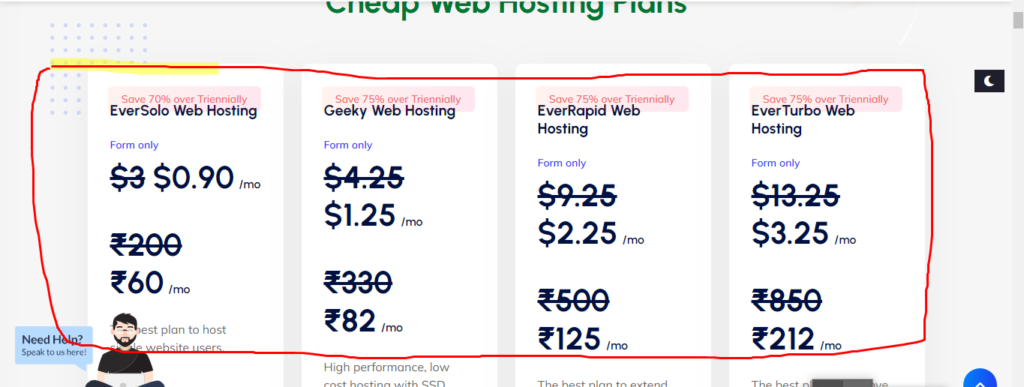How to Buy Hosting from VisualWebTechnologies?
Buying hosting plans from VisualWebTechnologies is a simple procedure. This article will give you a step-by-step walkthrough of this procedure.
Step 1: Click on the ‘Add to Cart’ button of the hosting plan you want to buy.
You will get redirected to VisualWebTechnologies cart where your hosting plan is added automatically.
Step 2: VisualWebTechnologies offers monthly, annually and triannually billing cycles that reflect the plan duration for the hosting. Choose a billing cycle and view the total payable amount in the Order Summary.

However, it is your choice to opt for this service or not. If you don’t need the backup, uncheck the box for Automatic Website Backup to remove the service from the cart and billing.
Step 4: You can register a new domain or add an existing domain with VisualWebTechnologies hosting plans.
- To register a new domain: Type in a domain name and select a preferred extension from the drop-down list.
- Click on Add to cart to put an order for your new domain’s registration.

To add an existing domain: If you already have a registered domain, then select Use Existing Domain and type in your registered domain name and click Use.
- The domain will be added successfully in the Order Summary.
Step 5: To successfully complete the order, you have to register with VisualWebTechnologies. You won’t be able to proceed with the order unless you have completed your registration or logged in to VisualWebTechnologies as a user.
- Sign Up: Don’t have an account with VisualWebTechnologies ? Create one by completing the Sign Up process and register with VisualWebTechnologies as a user.
- Fill the Sign Up form with the necessary details to complete your registration and click on Complete your order at the base of the form or the Complete Order button in the Order Summary.
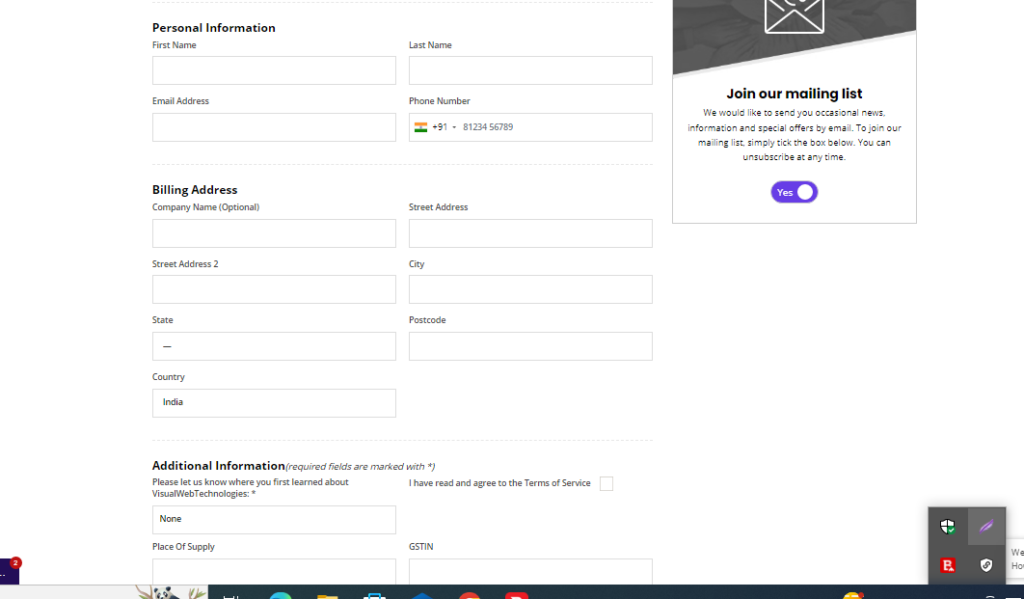
- If you are an existing user, you will have to Log In to your VisualWebTechnologies account.
- Fill in your e-mail address and password and click on Complete your order at the base of the form or the Complete Order button in the Order Summary.
Step 6: You will be redirected to a payment portal where you can choose your preferred payment method to complete your order process and begin your hosting with VisualWebTechnologies.